Animations
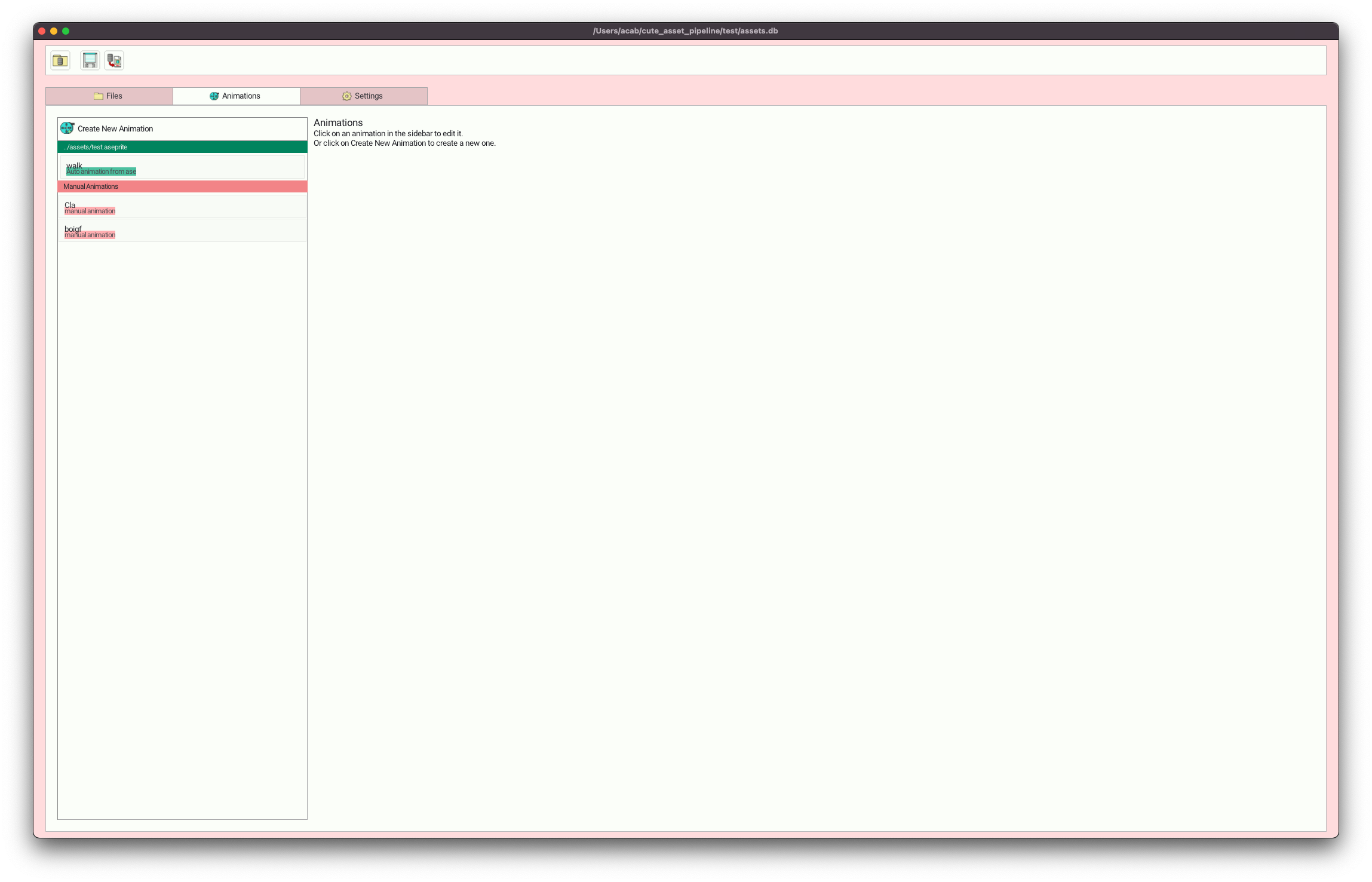
Using Cute Exporter you can create, view and manage animations for your game.
To view the animations page click on the Animations tab.
There are two different types of animations.
Auto animations
Auto animations are pulled from the animations defined in any Aseprite files you have in your project. To edit any of these animations edit them in Aseprite. Cute Exporter will export the animation along with any manual animations you define.
Manual Animations
Manual animations are animations you create yourself. To create a new one click Create New Animation and give it a name. Manual animations can use layers as animation frames from any asset you have in your project regardless of file type.
Adding a frame
To add a new frame to your animation click on Add Frame in the top left.
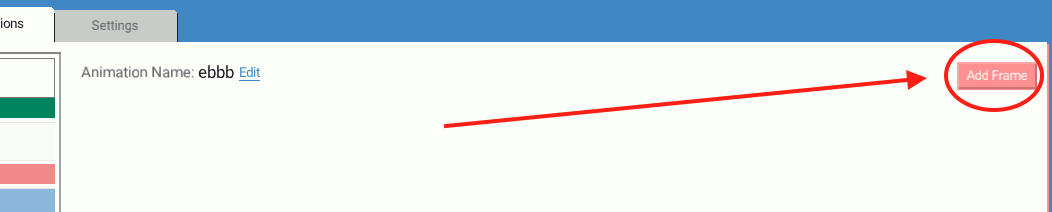
A modal will pop up, select an asset in your project then select a layer in that asset. You can select many layers at a time.
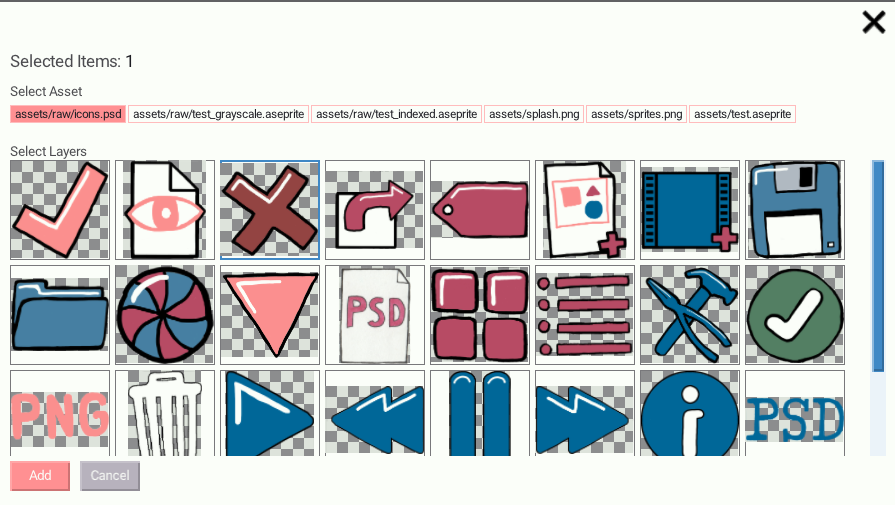
Click Add to add to your animation.
Managing frames
You can rearrange frames by clicking the Move Frame Left and Move Frame Right buttons under the frame preview. You can change the duration of a frame by clicking Edit next to the duration under the frame preview. The duration is in milliseconds.

To remove a frame click Remove Frame.
Related Articles