Exporting Your Project
At some point you'll want to actually export your project to a texture atlas. Just hit the export button in the top menu.
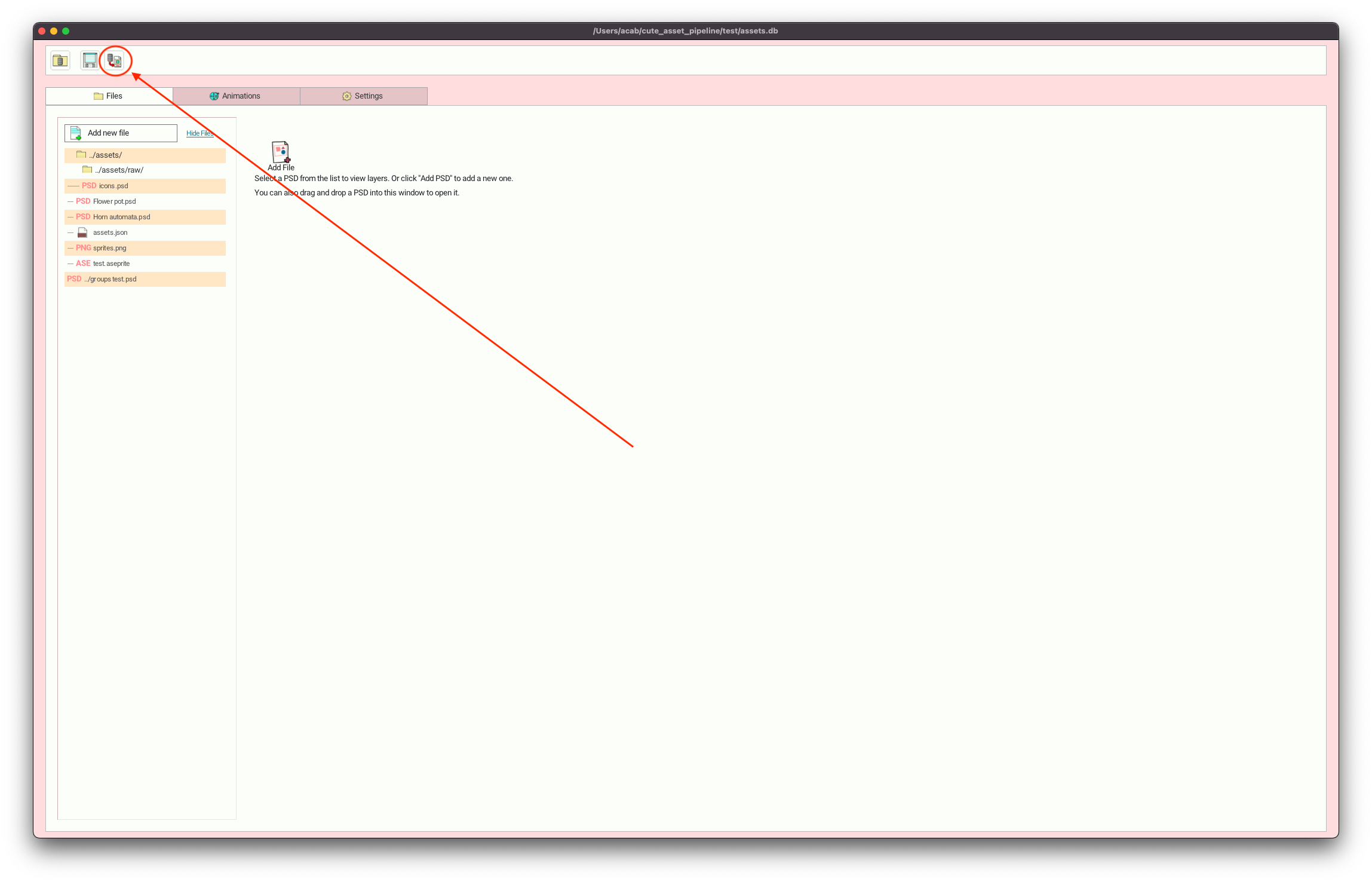
This will bring up a modal that will show you the progress of the export.
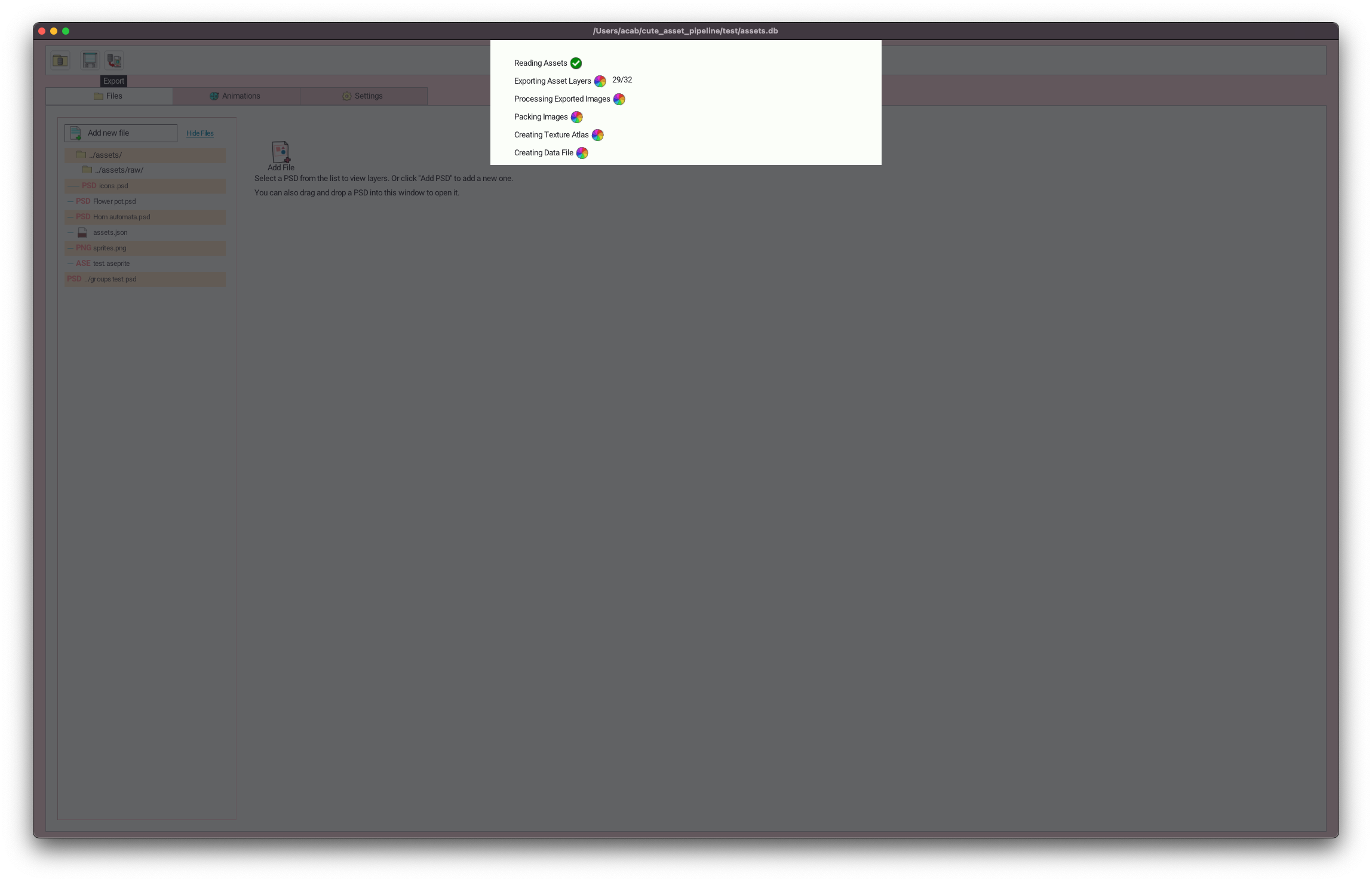
The exported files
By default the exported files will be saved to the same folder your project file is in. By default the files will be names assets.png and assets.json.
The newly exported png file should now contain all the layers in your project. The exported JSON file will contain info about each exported layer and the animations. In your project
JSON data file
The overall format of the JSON file will be something like this:
{
"assets": [
{
"id": "1",
"name": "folder",
"parentPath": "raw/icons.psd",
"width": 173,
"height": 128,
"x": 899,
"y": 610,
"layerPos": {
"x": 0,
"y": 0
},
"tags": [],
}],
"animations": [
{
"name": "walk",
"id": 10,
"durations": [100,100],
"frames": [
29,30
],
"totalFrames": 2
},
],
"image": "sprites.png"
}
Below is the explanation for each section in the json
Assets section
The assets section is an array of each layer from each file in your project.
id
Unique id for each layer that is consistent across runs of the exporter. You can feel free to reference this id in your game engine of choice.
name
The name you gave the layer in the Gui.
parentPath
The relative path of the parent raw asset in the project.
width, height
Width and height of the layer in the PNG atlas
x,y
The x and y pixel coordinate of the top left corner of the layer in the PNG atlas.
layerPos
The original position of this layer/cel in the parent asset. If you decide to trim alpha around your layer this can help you place it again relative to siblings.
ℹ️If you are exporting Aseprite files this setting can be useful in lining up the head with the body etc in an asset.
tags
User defined tags for the layer
Animations
Cute Exporter supports exporting info about animations. Currently it only exports info about frames in Aseprite files. This process is automatic.
name
The name of the animation. Taken from the tag name in Aseprite.
id
The id of the animation.
ℹ️Because of the way Aseprite animations are automatically exported this id is not necessarily consistent across runs of the exporter but should be mostly reliable. The id is based off of the parent asset id and the index of the tag in the Aseprite file. If you don't change the order of your tags this id should remain reliable.
frames
The ids of the layers in this animation.
ℹ️If multiple layers belong to the same frame it will be a multidimensional array with each sub array containing all the layers for that frame.
manyAssetsPerFrame
Set to
trueif there are multiple layers that belong to each frame in this animation.
totalFrames
Total number of frames in this animation.
durations
The duration of each frame in the frames array. This number is expressed in milliseconds as convention but use it to signify whatever value is useful for you. (Frames, seconds, etc)